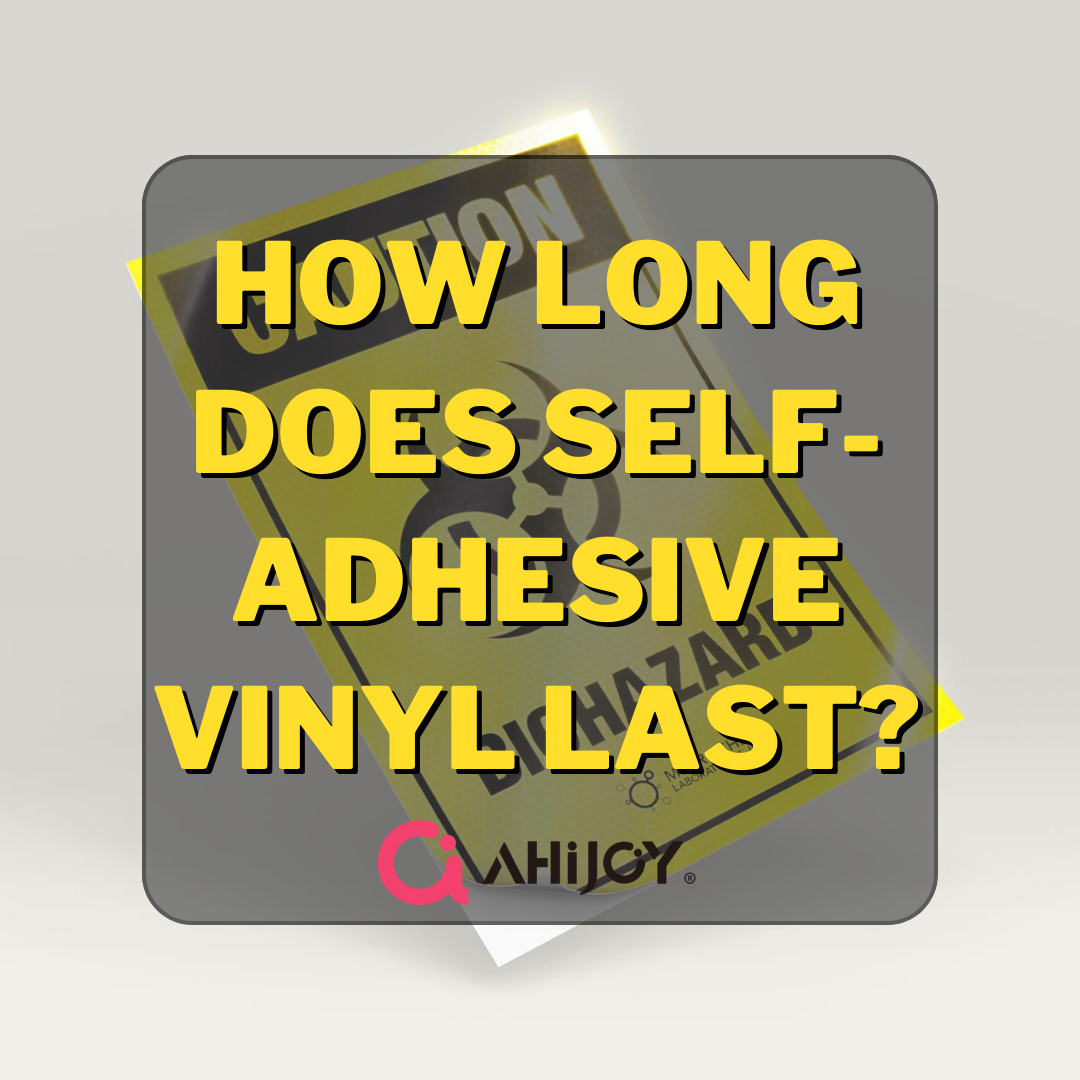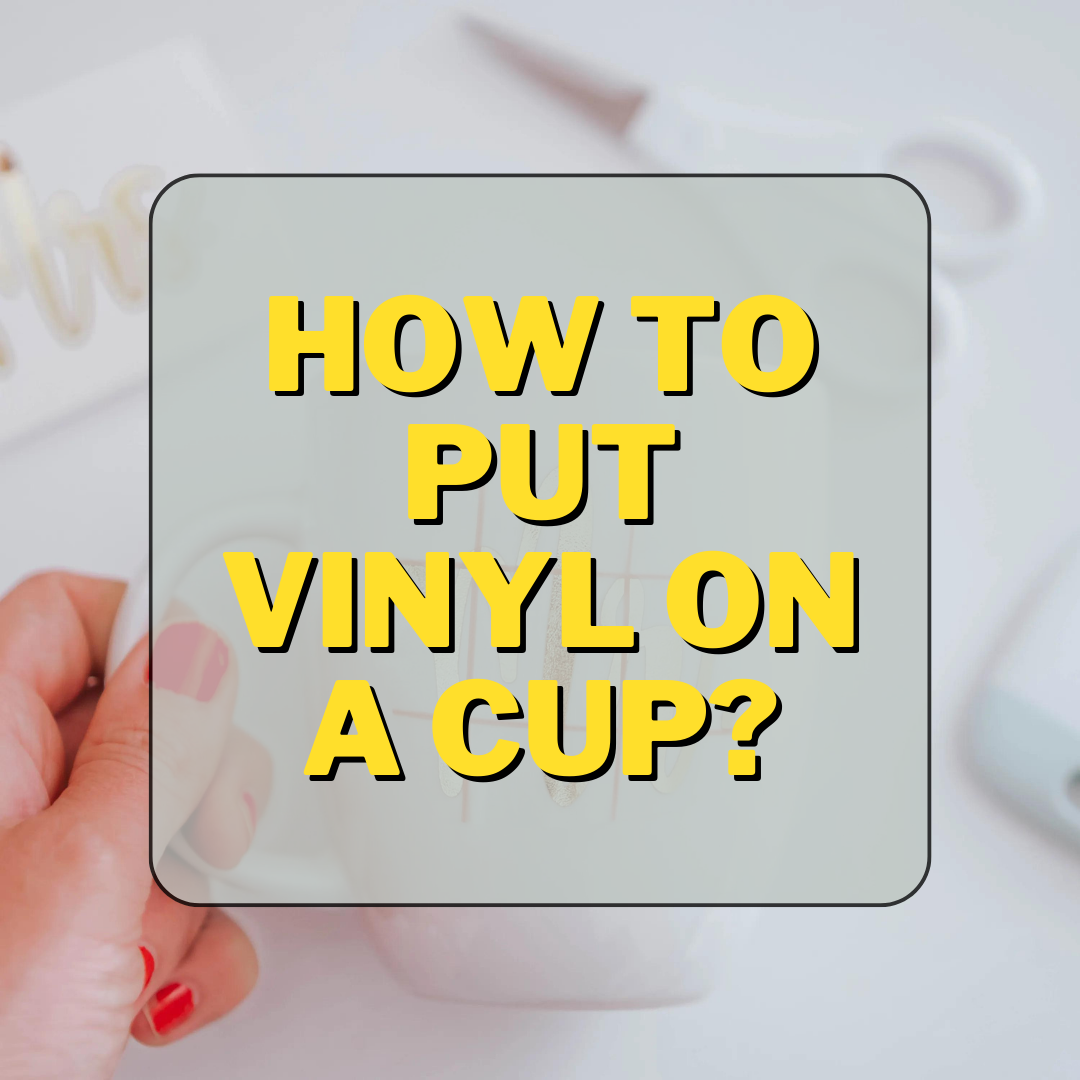posted by Ahijoy on October 12, 2022
Can You Use Smart Vinyl On Cricut Maker?
If you have bought smart vinyl and are not sure whether it is compatible with your Cricut Maker or not, fret not. Read on and find out!

Cricut has become the optimal product on the market with hobbyists, artists, and small business owners raving after it. It is easy to see why. This machine has made crafting intricate vinyl decals and designs a walk in the park. Pair it with smart vinyl to make your vinyl dreams come to life effortlessly. Not only is it fast and efficient but surprisingly easy to use. Don’t get overwhelmed by all this fancy jargon and read on for a complete breakdown of all terms and processes involved!
Smart Vinyl vs. Regular Vinyl
Smart Vinyl is one of the ‘Smart Materials’ slightly different from the regular vinyl. It is compatible with Cricut machines and other electronic cutters. So what makes it ‘smarter’ than regular vinyl:
- The main difference between smart and regular vinyl is that Smart Vinyl does not require a cutting mat and easily lodges itself inside the machine without one.
- Smart vinyl is also slightly larger allowing for bigger cuts to be made in the vinyl unlike regular vinyl which would need a bigger mat for such cuts.
- Smart vinyl is also lighter in weight, hence more easily manageable.
However, in terms of variety, both types of vinyl are available in a range of different colors, patterns and even textures.
The Basics Of Using A Cricut Maker
A Cricut Maker is basically an electronic die-cutting machine that can be used with vinyl, card stock, and iron-on transfers. The machine helps you make precise cuts to get the exact shape and image you require for your project. The machine is paired to a device preferably a laptop or desktop which helps you design and align your intended creation.
Cricut machines require software to allow you to start your designing and cutting process. Design Space is Cricut’s proprietary software which is used to create custom designs for vinyl projects. The software is easy to use, but it does require some time and effort.
Cricut machines require software to allow you to start your designing and cutting process. Design Space is Cricut’s proprietary software whicThere are tutorials on YouTube that can help you learn how to use it. You can upload your own images or choose from a variety of pre-made images. .
You can also upload your own fonts, which is really helpful if you need to create a specific design or just want something different from what is available in the software’s library. The software will then send your design to the Cricut Maker, and your vinyl decal will be ready.h is used to create custom designs for vinyl projects. The software is easy to use, but it does require some time and effort
Step-By-Step Process
Smart vinyl and Cricut Maker are a match made in heaven for vinyl users. Let’s take a look at how you can use them for your next art project.

Step1: Use Design Space To Create
Switch on your Cricut Maker. Then, on your preferred device, open up Design Space and start working on your idea. Align in the position you want your design in and click ‘Make it’.
Specify on the software your design material and that it is without a cutting mat. Load the Smart vinyl into your Cricut Maker and press ‘Go’. The machine will start the cutting process.
Follow these tips for Inserting Smart Vinyl into your Cricut:
- As you feed the vinyl into the mat guides, push forward towards the rollers and to the left, against the left guide to ensure proper alignment.
- If you are loading smart vinyl you have cut before, square off the leading edge so that it feeds evenly into the guide.
Step 2: Weeding Out The Vinyl
Once the cutting is finished, unload your vinyl. Using a weeding tool, remove the excess vinyl from around the design.
If you are a beginner, start with projects that are simple. Not the ones that require intricate pieces to be removed during the weeding process.
Step 3: Using Transfer Tape
Next, remove the lining from the transfer tape and apply it to your design. If any bubbles appear, using a scrapper, smooth them out to avoid future hurdles.
Step 4: Application
Select your surface of choice which can be glass, ceramic, metal, wood, plastic, paper, or card, and make sure it is clean and dry. Then, remove the liner from your design gently and onto the surface of your choice. Once again, smooth the design onto the surface using a scraper then peel the transfer tape off.
Finally, your project is ready to use!

Frequently Asked Questions
The Final Word
Smart Vinyl just like regular vinyl opens a plethora of ideas for the creative mind to initiate. From personalized drinkware, clothes, wall murals to invitations and home décor there is so much to explore using these tools. Use this guide to get started with your craft project using smart vinyl.